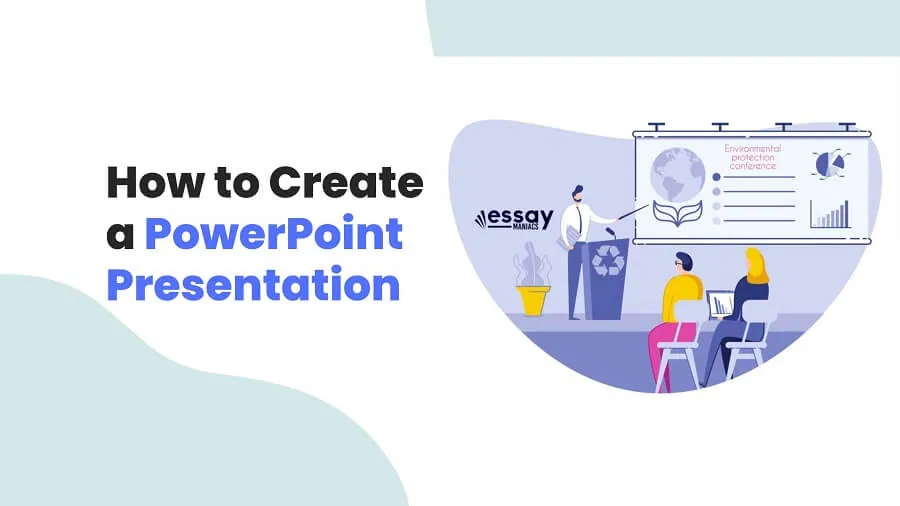
You will be required to make a PowerPoint presentation on a topic in high school, college, or university and your professional life. It could be on a research paper, a term paper you wrote, or coursework you are almost completing.
Many nursing, business, and management students and students pursuing other subjects find themselves between a hard place and a rock when asked to make PPT slides for class.
Today is your lucky day if you have never prepared a PowerPoint (PPT) presentation and are wondering how to do it. In this post, you will discover how exactly to make a brilliant PPT presentation and how to present it in the best way possible.
Let’s begin.
For your PPT presentation to be considered complete, it must have the following parts.
The first part of your PPT presentation must be a cover page. By definition, a cover page is a page that comes before an academic paper or a presentation and contains important details about it, including the author's name and the work's title. Most professors and colleges require students to include a cover page as the first page of their assignment.
A good cover page should be the first slide of your PPT presentation. Since PowerPoint presentations are different from regular academic papers because you can include more graphics/details, your PPT presentation cover page should never be plain or boring and should always be creative. Remember, you are competing against other presenters. Therefore, making sure your presentation stands out will do you a great deal of good.
The best way to make your cover page enjoyable is to ensure it is visually pleasing. In other words, it is to make sure it is an attention grabber. This may take some time, but you shouldn’t mind since it will count toward giving your audience a good first impression and ensuring you get a good grade. While the biggest goal when creating a cover page is to ensure it is visually pleasing, you should also ensure it has all the crucial details.
At a minimum, the crucial details must include the title of the presentation and details about the speaker, including the name, the college department, and the professor.
The next slide in your presentation must be your table of contents. Including a table of contents in your PPT tells your audience what to expect and makes your work look very professional.
When your work has a table of contents, from the very onset, your audience will roughly know what to expect and when. This is because the structure of your work will be pretty evident to them.
Moreover, when your work has a table of contents, it helps to make it easy for you to answer the questions that will come at the end of your presentation. This is because it will make it easy for you to quickly jump to specific parts of your presentation to answer questions or provide clarifications.
The next slide after your cover page and table of content slides should be the objectives slide. The slide should contain your objectives or goals for the presentation. All PPT presentations usually have objectives that must be achieved at the end. Therefore, whatever your goals are, you should state them clearly in a single slide.
Stating your objectives will make it easier for your audience to know what exactly you are trying to achieve. It will also get them in the right mindset to appreciate and understand your presentation. It will also help them to prepare questions to ask at the end of your presentation.
If your presentation is going to have difficult words, you must create a definitions slide after your cover page, your table of contents, and your objectives slides. The slide must contain all the difficult or complex words that will feature in your presentation, plus a brief definition of the word. Complicated terms also need to be featured in the definitions slide.
After the aforementioned four parts, your presentation must have a “main body.” In the main body of your presentation, you should present all the vital information you want to present. The main body is usually made of several slides. The exact number depends on the amount of content you want to present.
While the number of slides the main body should take is up to you, you should ensure you do not exceed about 15 slides. Because most people in your audience will start losing focus by the time you get to the 12th or 13th slide. So do not make your presentation too long, and make it as concise as possible.
In addition to making it concise, you must ensure it is linear. Linear PPT presentations are easier for you to present and easier for your audience to understand. Moreover, it is crucial to ensure each body slide should not exceed five bullet points, and more than five bullet points will make your slides and presentation challenging to understand.
The second last slide in your presentation should be your conclusion. Your conclusion should wrap up your presentation by summarizing the main points. It should be concise and understandable. You should aim to make sure the last statement is a memorable statement to make your presentation stand out.
The last slide of your presentation should be a references slide. The slide should contain all the references you have used in your presentation, and they should be properly referenced according to the style required by your professor or your course.
If you are interested in making a PPT presentation from scratch but are unsure how to start, the information below will be very useful to you. It will help you to know how exactly to make a PowerPoint presentation from scratch.
This is the first thing you must do to make a PPT presentation. You can open a new Microsoft PPT presentation on your Windows computer the same way you can open a new Microsoft Word document. So if you know how to open a Word document, you should; opening a black PPT presentation document shouldn’t be difficult. Alternatively, you can search for “PowerPoint” on your computer’s search bar and click the program result.
The next thing you need to do after creating a new PPT presentation is to select a theme. The Microsoft PPT program has several free themes. You need to select one and use it to create a PPT presentation that looks well-knit and professional.
To see the available themes for your presentation, you should click File and then click New. This will show you the available themes. Make sure your computer is online to see thousands of themes. Once you see a theme you like, click on it, and it will automatically be applied to your presentation.
After selecting the themes for your articles, the next thing you need to do is to create the preliminary slides for your presentation. The preliminary slides of a presentation are the slides that come before the main thing.
They include the cover page slide, the table of contents slide, the objectives slide, and the definitions slide. You can see what to include in each of these introductory slides in the section above. It is quite easy to add a new slide to follow another. Click INSERT near the top left-hand corner of your PPT document and choose New slide.
After creating the preliminary slides, you now have to create the main slides. The easiest way to do this is to use the duplicate slides option to quickly create multiple slides of the same type and then fill them in with the correct information.
While creating simple body slides with just three to five bullet points per slide is okay, you should add at least an image to every other slide. This will ensure your presentation is not monotonous and boring.
Ensure the images you use are relevant to the slides' content. The use of irrelevant images will make your presentation confusing.
After creating your main slides, you should create the conclusion and reference slides. In the conclusion slide, you are supposed to wrap up your presentation nicely. If you can wrap it up with something attention-grabbing, you should. This will help to make your presentation memorable.
After your presentation slide, you should add a references slide. In this slide, you should reference all the sources you have used in your presentation. If the references do not fit on one slide, you can add another slide for references.
After adding references to your presentation, you can consider it done. However, if you want to make your presentation stand out, you should incorporate transitions and animations in your presentation.
Transitions add a bit of showmanship and make presentations exciting. There are several transitions built into PPT. All you need to do to incorporate one of them into your presentation is to choose the TRANSITIONS tab at the top of your document, select one, and preview it. Once you establish the one you like, add it to your presentation and customize it.
In addition to incorporating transitions, you should incorporate animations into your presentation, which will also help make it more exciting. The ANIMATIONS tab is right next to the TRANSITIONS tab on the top ribbon.
After creating your presentation by following the steps above, you should save your presentation. Save it and send it to online file storage to ensure you do not lose it. Creating a new presentation after losing an old one can be challenging and frustrating.
After creating and saving your presentation, you should run it. This will help you to determine if it is precisely the way you have created it. So run it from the first slide to the last.
If you notice anything wrong with a slide, note down the slide number on a piece of paper. This will make editing the PPT document easy after you are done running it.
To run your presentation, click slideshow and choose to advance your slides on your own. This will help you have more control over the presentation. Once you run your presentation and edit it to perfection, it will be ready for presentation.
Practice presenting your presentation two or three times to familiarize yourself. Every time you practice, you will familiarize yourself more with the content and make it easier for you to present it. After practicing it 2 to 3 times, you will be ready to present your PPT. You must be confident on the presentation day, and all will be well.
There are many rules to follow when making PowerPoint presentations. To create an excellent PPT project, you need to follow some guidelines. Try the following tips when designing your PPT and experience success.
Follow the tips below to create the best PPT design.
Using special effects such as animations, sounds, and transitions is okay. However, you should never use overuse them. Because if you do, they will make your presentation look unserious and unprofessional. So avoid overusing them or don’t use them at all.
As you settle down to design your PPT slides, it is prudent to select a visually appealing theme.
A well-balanced and planned theme will make your slides look professional, organic, and organized. If you must use templates, ensure that you use those that rhyme with whatever presentation topic you are handling.
If you are using the common templates, ensure that you customize them further to your taste to have a personal touch with the slides.
Preferably, use dark text on a light background and vice versa. The goal is to make your text visible and appealing to your audience. You should also ensure that the theme also sits well with the images that you will include in the slides.
If possible, you should use a quality image on every slide in your presentation (except the cover page or cover slide).
Incorporating quality images in your presentation will make your work fun, memorable, and easier to understand.
Of course, if you want a top grade for your presentation, ensuring it has these qualities will increase your likelihood of getting a top grade.
You want your PPT to have just a small number of slides, ensuring the audience is interested from start to finish.
If your presentation has too many slides, most people will start losing interest when you get to the tenth slide.
By the fifteenth slide, most will probably just be waiting for you to finish talking but won’t pay any attention to your presentation.
You must make sure you use a font size and color that is readable when your presentation is projected on a wall or a board. This will contribute toward making your presentation a success.
If you don’t do this, part of your audience may not view your presentation.
Alternatively, you could be forced to spend a few minutes editing your work to make it visible. This can disorient you and make your presentation a disaster.
There are very many presentation designs on the market. It is up to you to choose the one that you deem fit for your presentation. However, you should try to keep this short and simple.
There is no need to use complicated designs for the sake of it, and designs can be simple and effective.
Creating a complex or complicated design presentation will waste your time and won’t make your presentation any more attractive to your audience.
The only way for the text on your presentation to be visible is if it perfectly contrasts the white background.
Do not be tempted to use light colors for the text; the text should strictly be black or something close to black to be visible when projected.
If you can, you should visit your presentation venue about 30 minutes early and check if your text color is dark enough when projected. If it is not, correct it and make sure it is.
Ideally, your slides should have no text-heavy slides. All slides in your presentation should have just the essential information needed; the keywords. Keep the extra information you have for your academic paper or essay.
You should limit text-heavy slides because they are difficult to read and, therefore, they make the audience quickly lose interest.
Avoid using too many bullet lists so that your slides are simple.
When you need to share more information with the audience, take advantage of your presentation notes or slide notes.
There are many PPT templates for Microsoft that you can utilize to make your presentation, and they are available for free on the Microsoft PowerPoint presentation document. Check out the best ones to consider below.
These are the easiest templates to find and use. To find them, you should go to the FILE tab on the top ribbon of your presentation and click New. This will allow you to search for any type of theme, background, or infographic template you can imagine. Make sure your search is specific to get a theme that exactly matches your preference.
This website allows you to download professional presentation templates for your personal use. Experienced designers make templates for this website. Therefore, they look amazing, and they are easy to customize. You can search nearly 20 different categories for templates on this website.
This website has free themes for both Microsoft PPT presentations and Google slides. You can search and download themes easily on this site because it has an intuitive design. You should use this website if you want to find templates relatively quickly.
This website is as good as the ones above in helping you quickly find your presentation's themes. It is well-organized, and anyone with half the commitment can quickly find the perfect theme for their presentation.
You now know how to create excellent PPT presentations. This section will discover how to deliver brilliant presentations in class.
Creating a good PPT presentation is difficult, but it can be done. By following the steps and tips provided in this post, you should be able to make a good PPT presentation.
Are you stuck with your PPT assignment? Are you wondering where to get excellent PowerPoint presentations? If you are unsure of your abilities even after reading the PowerPoint presentation guidelines above, we understand and are here to help. You can trust our professional writers at EssayManiacs to help you nail a presentation assignment.
No matter what presentation topic you select, our writers will produce interactive, creative, and informative PowerPoint slides for you. You can buy PowerPoint presentation slides online from professionals who understand their craft, and you will get non-plagiarized slides and quality speaker notes and save time.
Our PowerPoint presentation writing service is always available to handle any requests.
Therefore, If you cannot make a good PPT presentation because any reason, you should order it from us. We’ve got expert PPT presentation creators ready to deliver any type of PPT presentation as soon as possible.
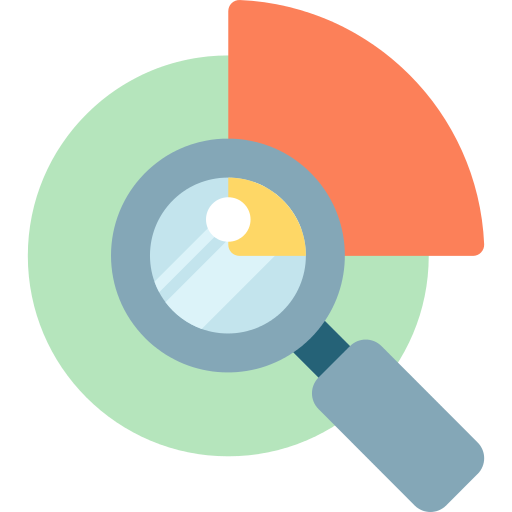
Our papers are 100% original and unique to pass online plagiarism checkers.
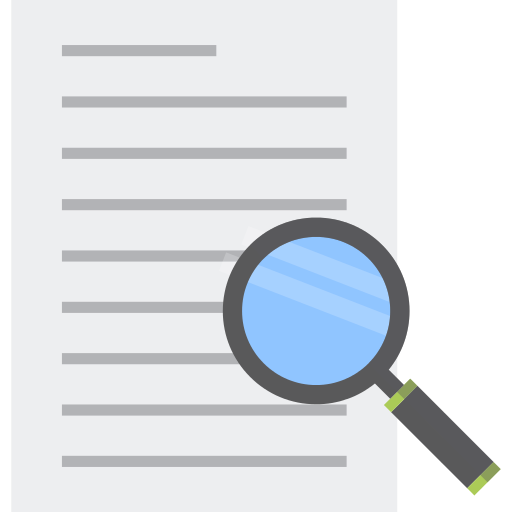
Even when we say essays for sale, they meet academic writing conventions.
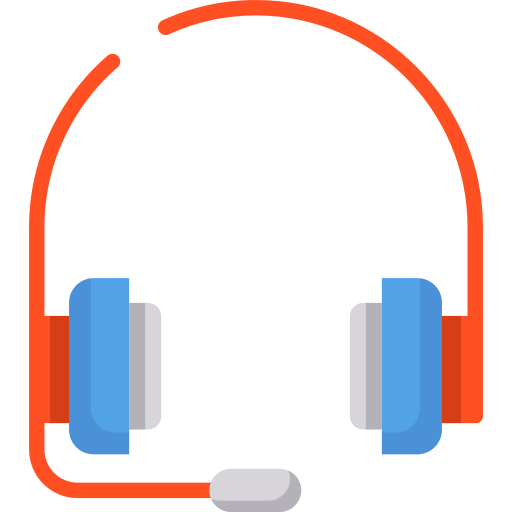
Hit us up on live chat or Messenger for continuous help with your essays.
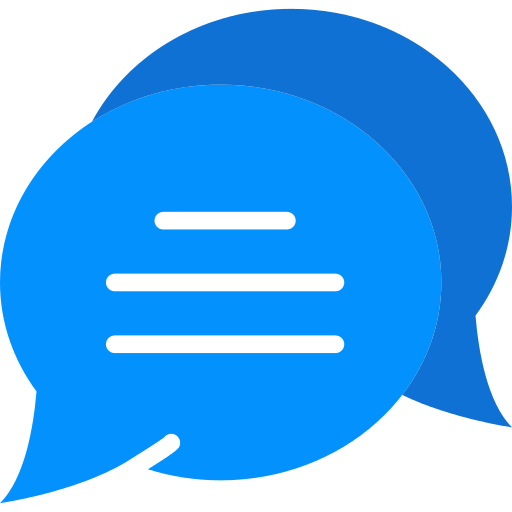
Order essays and begin communicating with your writer directly and anonymously.